The Global transformations tab lets you apply transformations similar to those explained above (see 5. Transformations) to the Output page as a whole. To add transformations for the individual source pages you have placed on your output page, use the Transformations tab.
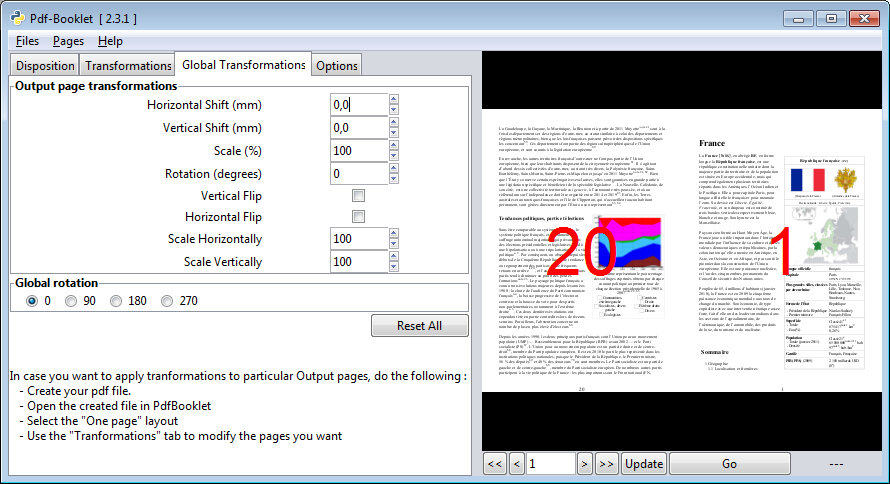
| Horizontal Shift | Will move the page right (positive value) or left (negative value). |
| Vertical Shift | Will move the page upper (positive value) or lower (negative value). These values are in mm. Decimal values allowed 25.33 means 25.33 mm. |
| Scale | Will enlarge or reduce the page. Values are in %. The fix point is the center of the page |
| Scale horizontally or vertically | Will enlarge or reduce in one direction only |
| Rotation | Will rotate the whole content of the output page |
| Flip horizontally or vertically | Will turn the page |
You may have to click update under the Preview to have the Preview updated. This happens when you type a value and don’t use the arrows.
The Reset button will restore the default values ( = no change).
Global rotation
This point may be difficult to explain with words, but the example will help. The Pddf format has two different mechanisms for rotation. One is applied to the content. It really rotates the content, and you can rotate the angle you want. Another is applied to the page itself, not the content of the page (just as if you turned the sheet of paper) and has only four possible values: 0, 90, 180, 270.
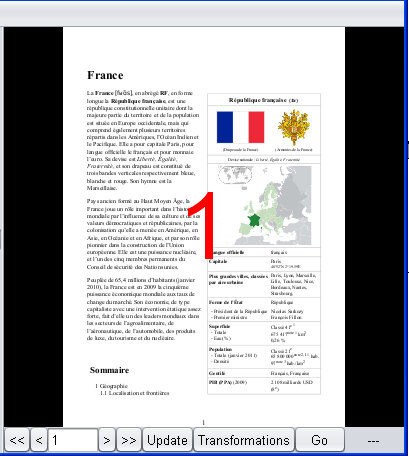
Original page 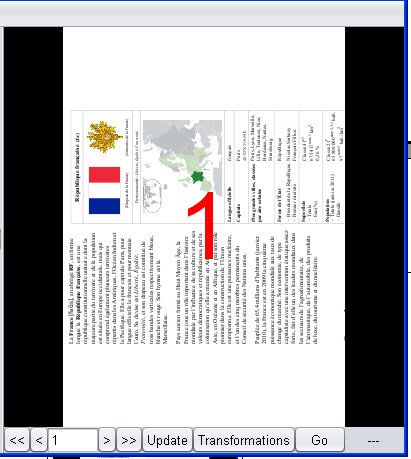
Rotation of 90° using Output Page Transformations: The content is rotated, not the page 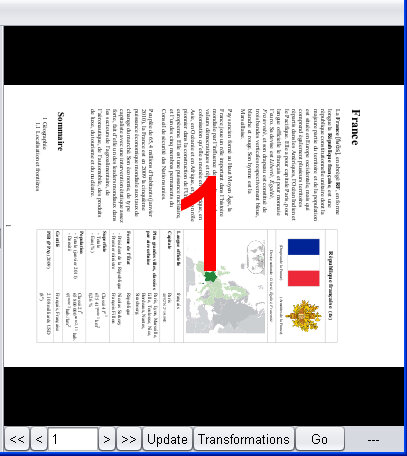
Rotation of 90° using Global Rotation: The page is rotated with the content
You will notice that Output Page Transformations rotates counter clockwise and Global Rotation rotates clockwise. We are not responsible of that, this is how PDF works and there is a reason for it: The first system is an internal process and uses the standard of trigonometry which rotates counter clockwise. The second process is user oriented and it is more natural for humans to think of a clockwise rotation (this is purely cultural, indeed).
It is not possible to select the domain here, transformations are applied to all pages. In case you would need to apply transformations to a set of pages (for instance Odd pages only), the procedure is simple:
- Once your layout is ready, create the PDF file.
- Open the generated PDF file in PDFBooklet
- Select the “One page” disposition
- Use the Transformations tab to make the changes you need, after having selected “Odd pages”