The transformations tab is very important. It gives you all the controls to fine tune your documents.
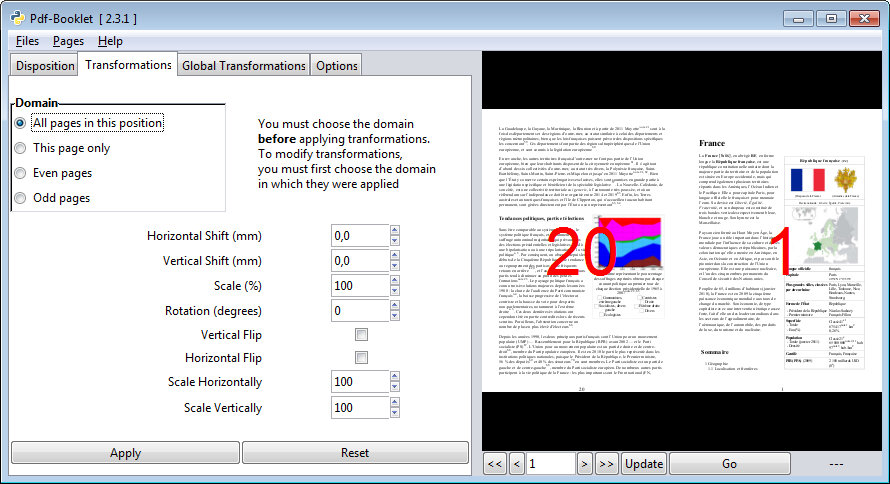
Since the result of what you do here is immediately visible, it is not useful to explain all in details. Here is a possible example, just to show what is possible:
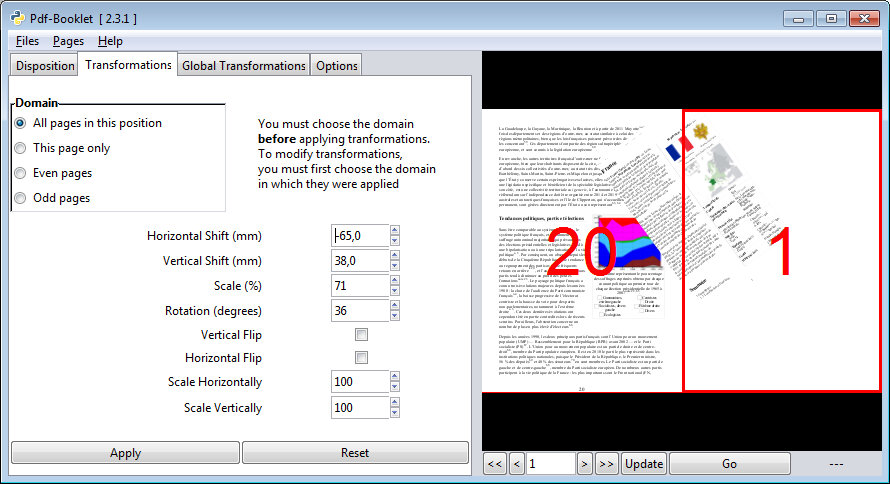
Note that before applying transformations, you must choose the pages to which they will be applied. This means:
- Select a page by clicking it
- Select an option in the “Domain” frame.
The first option, “All pages in this position” means that if the selected page was the right one, as in our example, all right pages will be modified. If you had a alyout with 4 pages and select the top right page, all top right pages will be modified.
“This page only” should be self-explanatory
“Even page” and “Odd pages” are normally useful in a one page layout. But they can be used in any type of layout. As their name indicates, all even pages or all odd pages will be modified. The selected page does not matter with these options.
The Apply Button will apply the changes but is generally not necessary, because most of the time updating is automatic. But there are some exceptions.
LIMITATIONS: It is not yet possible to select several pages, you must modify them one at a time but remember that if This page only is not selected, transformations applied to a page will be applied to all pages which are in the same position.
You can copy and paste transformations: right click on a page to get a context menu.
You can paste transformations to a different domain. Example: copy the transformations applied to a single page and paste to Even pages, or all pages in a given position. Just choose the right page and the right domain before pasting.
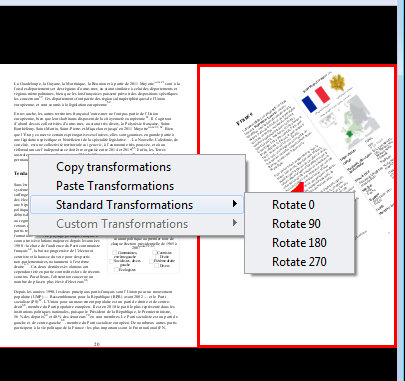
The “Standard Transformations” option offers you a shortcut for common rotations:
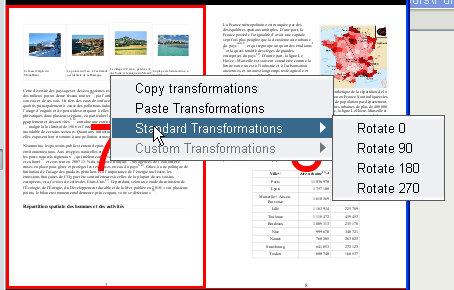
Custom transformations are not yet implemented.